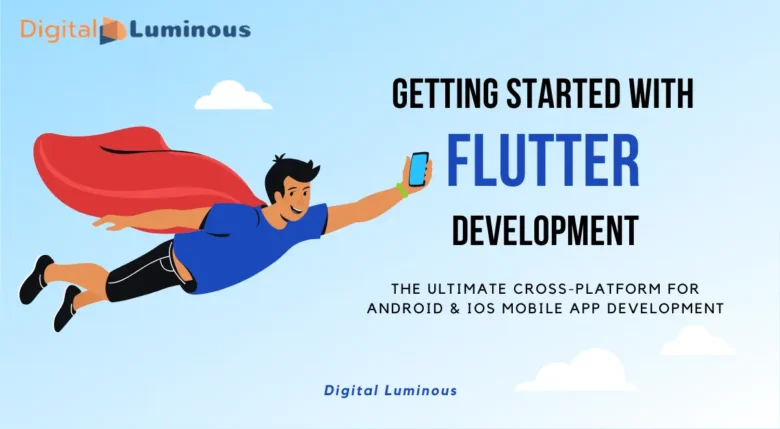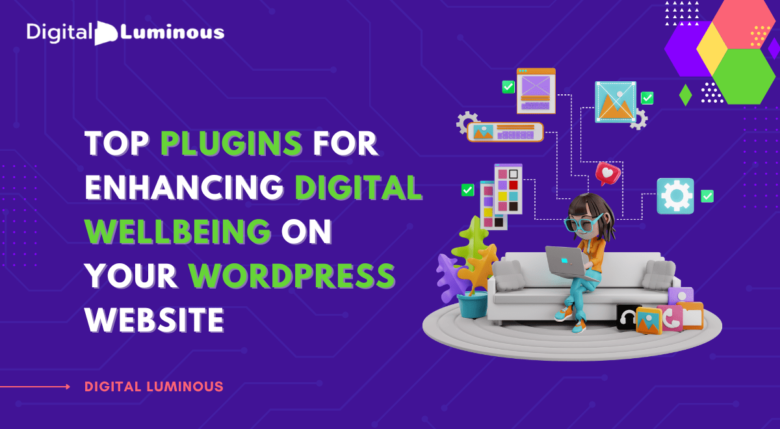In today’s digital age, establishing an online presence is essential for individuals and businesses alike. Whether you’re a budding blogger, a small business owner, or an enthusiast looking to share your passions, creating a website is the first step towards reaching your audience effectively.
WordPress, a versatile and user-friendly platform, empowers users to build professional websites with ease, even without technical expertise. This comprehensive guide will walk you through the essential steps of setting up and customizing your WordPress website, tailored for beginners in the United States.
First, let’s understand why you should choose WordPress.
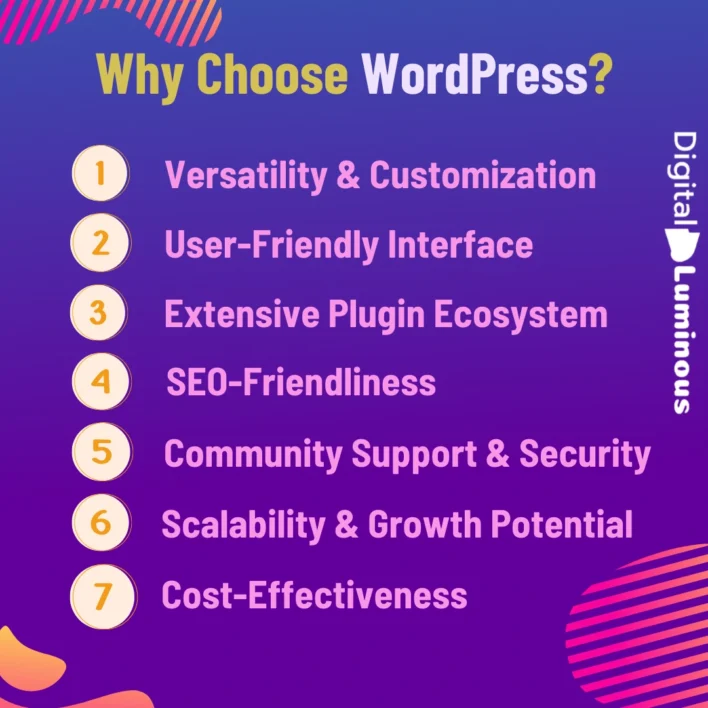
In the bustling digital landscape of the United States, choosing the right platform for building and managing your website is crucial. Among the myriad options available, WordPress stands out as a powerhouse, powering over 40% of all websites on the internet. Whether you’re a small business owner, a blogger, an e-commerce entrepreneur, or an organization, WordPress offers unparalleled versatility, usability, and scalability tailored to the diverse needs of American users.
Versatility and Customization
WordPress is renowned for its flexibility and adaptability, making it suitable for a wide range of website types and industries across the USA. From startups in Silicon Valley to nonprofit organizations in New York City and freelancers in Austin, Texas, WordPress provides a robust foundation to build virtually any type of website. Its extensive library of themes and plugins allows users to customize their websites’ appearance and functionality effortlessly.
For instance, a tech startup in San Francisco looking to showcase innovative products can choose from thousands of themes designed specifically for technology companies. They can integrate plugins for e-commerce functionality, customer support, and analytics to enhance user experience and business operations.
User-Friendly Interface
One of the key reasons why WordPress remains a top choice in the USA is its user-friendly interface. Even for individuals with minimal technical knowledge, WordPress offers intuitive tools and a straightforward dashboard that simplifies website management. Tasks such as creating pages, writing blog posts, uploading media, and updating content can be accomplished with ease, empowering users to focus more on their business or creative endeavors.
Extensive Plugin Ecosystem
WordPress boasts a vast ecosystem of plugins that extend its core functionality. Whether you need to enhance SEO, integrate social media, add e-commerce capabilities, or optimize site performance, there’s a plugin available to meet your specific requirements. Popular plugins like Yoast SEO, WooCommerce, WPForms, and Jetpack are widely used across the USA to enhance websites’ functionality and user engagement.
For example, a fashion boutique in Los Angeles can leverage WooCommerce to set up an online store seamlessly integrated with their WordPress website. They can use plugins for inventory management, payment gateways, and promotional tools to attract local and national customers interested in their unique fashion offerings.
SEO-Friendliness
In a competitive online landscape, search engine visibility is critical for attracting organic traffic and reaching potential customers in the USA. WordPress is inherently SEO-friendly, providing features and plugins that help optimize websites for search engines. From customizable permalinks and meta tags to XML sitemaps and mobile responsiveness, WordPress websites are well-equipped to rank higher in search engine results pages (SERPs).
Local businesses across major cities like Chicago, Miami, and Seattle can benefit from WordPress’s SEO capabilities by optimizing content for local keywords and implementing strategies to improve local search rankings. This allows them to connect with nearby customers searching for products or services in their area.
Community Support and Security
WordPress’s robust community support is another compelling reason for its popularity in the USA. With a vast community of developers, designers, and users, WordPress offers continuous updates, security patches, and troubleshooting advice. Forums, tutorials, and online resources are readily available to help users navigate challenges and maximize their website’s potential.
Furthermore, WordPress prioritizes security with regular updates and plugins like Wordfence and Sucuri that safeguard websites against cyber threats. This proactive approach to security is particularly reassuring for businesses and organizations handling sensitive data or conducting online transactions in cities like Houston, Dallas, and Atlanta.
Scalability and Growth Potential
Whether you’re launching a startup, expanding an existing business, or launching a personal blog, WordPress scales effortlessly to accommodate your growth. Its modular architecture allows users to add new features, scale up server resources, and handle increasing traffic without compromising performance. This scalability is essential for ambitious ventures across tech hubs like Boston, Austin, and Denver, where rapid growth and expansion are common aspirations.
Cost-Effectiveness
Cost-effectiveness is a significant factor for many businesses and individuals choosing WordPress in the USA. WordPress itself is free to use, with users only needing to pay for domain registration and hosting services. Compared to proprietary platforms or custom-built solutions, WordPress offers substantial cost savings in development, maintenance, and upgrades, making it accessible to startups, small businesses, and independent professionals alike.
Example:
Consider a small bakery in Philadelphia, Pennsylvania, looking to establish an online presence. By choosing WordPress, they can create a visually appealing website showcasing their products, seasonal offerings, and customer testimonials. They can integrate plugins for online ordering, email marketing, and customer reviews to enhance customer engagement and drive foot traffic to their physical location.
Now, Let's Make Your First Website with WordPress:

Step 1: Setting Up Your WordPress Website
1. Choose a Domain Name
Your domain name is your website’s address (e.g., www.yourwebsite.com). Choose a name that reflects your brand or business. For example, a photographer in San Francisco might choose “SFPhotoAdventures.com” to appeal to local clients interested in photography services.
2. Select a Hosting Provider
Choosing the right hosting provider is crucial for your website’s performance and security. Look for providers with servers located in the United States for optimal speed and reliability. Popular options include Bluehost (based in Provo, Utah), SiteGround (headquartered in Sofia, Bulgaria, with servers in multiple US locations), and WP Engine (based in Austin, Texas, specializing in WordPress hosting).
3. Install WordPress
Most hosting providers offer one-click WordPress installation, simplifying the setup process. After signing up for a hosting plan, log in to your hosting account’s control panel (cPanel). Look for the WordPress installer icon or section and follow the prompts to install WordPress on your chosen domain. This process typically takes a few minutes to complete.
Example:
Imagine you’re starting a boutique online store for handmade crafts in Portland, Oregon. Choosing a domain name like “PDXHandcrafted.com” and hosting it on a server based in the US ensures fast loading times and reliable performance for local and national customers.
Step 2: Navigating the WordPress Dashboard
1. Understanding the Dashboard
Once WordPress is installed, you’ll access the dashboard, your website’s control center. From here, you can create and manage posts, pages, media, and customize your site’s appearance and functionality.
2. Posts vs. Pages
Understanding the difference between posts and pages is essential for organizing your content effectively. Posts are dynamic entries displayed in reverse chronological order, suitable for blogs and news updates. Pages, on the other hand, are static content meant for information that doesn’t change often, such as About Us or Contact pages.
Example:
A local coffee shop in Seattle, Washington, might use WordPress to manage its website. They could create posts to announce new menu items or promotions and use pages for static information like their history, location details, and contact information.
Step 3: Choosing and Customizing Your WordPress Theme
1. Selecting a Theme
WordPress offers a vast selection of themes to customize your website’s appearance. Whether you prefer a minimalist design, bold colors, or a sleek corporate look, there’s a theme to suit your needs. Browse themes directly within the WordPress dashboard or explore options on marketplaces like ThemeForest.
2. Customizing Your Theme
Once you’ve chosen a theme that aligns with your brand’s aesthetics and goals, customize it further to create a unique look for your website. Most themes offer customization options in the Appearance > Customize section of your WordPress dashboard. Adjust colors, fonts, layout elements, and more until you achieve the desired design.
Example:
A startup fitness studio in Miami, Florida, might select a theme that emphasizes energetic colors and dynamic layout options to reflect their brand’s vitality and commitment to fitness. Customizing the theme with their logo and brand colors helps establish a cohesive visual identity across their website.
Step 4: Adding Content to Your WordPress Website
1. Creating Pages and Posts
Content creation is at the heart of your WordPress website. To create a new page, navigate to Pages > Add New in the WordPress dashboard. Enter a title for your page (e.g., Services, Portfolio) and use the built-in editor to add text, images, videos, and other media. Pages are ideal for static information like your business offerings or personal portfolio.
2. Writing Posts
For blog updates and dynamic content, go to Posts > Add New. Write your post using the editor, format text, add headings, insert media, and use categories and tags to organize your content. Regularly updating your blog with relevant and engaging posts helps attract visitors and improve your website’s SEO performance.
Example:
A freelance graphic designer in Austin, Texas, could use WordPress to showcase their portfolio and services. They might create pages for their portfolio projects, services offered, and client testimonials. Additionally, they could write blog posts sharing design tips, industry insights, and project showcases to attract potential clients.
Step 5: Enhancing Your Website with Plugins
1. Exploring Plugin Options
WordPress plugins extend your website’s functionality, allowing you to add features like contact forms, social media integration, e-commerce capabilities, and more. In the WordPress dashboard, go to Plugins > Add New to explore and install plugins that suit your website’s specific needs and goals.
2. Essential Plugins for Beginners
Consider installing essential plugins like:
- Yoast SEO: Optimizes your website for search engines, improving visibility and attracting more organic traffic.
- WooCommerce: Transforms your WordPress site into an online store, ideal for selling products or services nationwide.
- WPForms: Creates user-friendly contact forms, helping you engage with visitors and capture leads effectively.
Example:
A nonprofit organization based in Chicago, Illinois, might use WordPress to manage its website and online donations. They could integrate plugins like WooCommerce for fundraising campaigns and WPForms for volunteer sign-ups, streamlining their operations and enhancing donor engagement.
Step 6: Optimizing Your WordPress Website
1. Improving Website Performance
Optimize your website’s performance to ensure fast loading times and a smooth user experience. Use image optimization plugins like Smush or ShortPixel to reduce file sizes without compromising quality. Additionally, leverage caching plugins and content delivery networks (CDNs) to further enhance speed and reliability.
2. Implementing SEO Best Practices
Enhance your website’s visibility in search engine results by implementing SEO best practices. Install an SEO plugin like Yoast SEO to optimize individual pages and posts for target keywords, meta descriptions, and readability. Focus on creating high-quality content that resonates with your audience and encourages engagement.
Example:
A travel agency in Denver, Colorado, specializing in outdoor adventure tours, might optimize its WordPress website for SEO. They could create location-specific landing pages for popular destinations like Rocky Mountain National Park and optimize content with relevant keywords and travel tips, attracting visitors planning outdoor adventures in Colorado.
Step 7: Launching Your WordPress Website
1. Previewing Your Website
Before making your website live, use the Preview button in the WordPress editor to see how your site looks to visitors. Check for any design inconsistencies, broken links, or formatting errors that need correction before launch.
2. Going Live
Once you’re satisfied with your website’s design, functionality, and content, it’s time to launch your WordPress website. Click the Publish or Update button to make your site accessible on the internet. Share your website’s URL with friends, colleagues, and potential customers to start generating traffic and engagement.
Step 8: Maintaining Your WordPress Website
1. Updating WordPress, Themes, and Plugins
Regularly update WordPress core, themes, and plugins to ensure your website remains secure, optimized, and compatible with the latest features. Check for updates regularly in the Dashboard > Updates section of your WordPress dashboard and apply them promptly.
2. Backing Up Your Website
Schedule regular backups of your WordPress website to safeguard against data loss due to unforeseen events like server issues or hacking attempts. Many hosting providers offer automated backup services, or you can use plugins like UpdraftPlus for added peace of mind.
Additional Tips and Considerations for WordPress
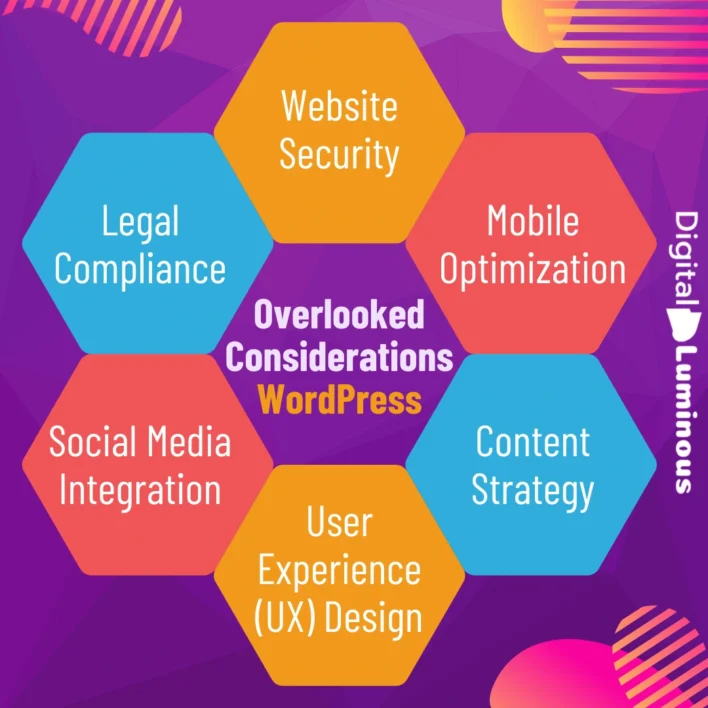
1. Website Security
Ensure your WordPress website is secure by using strong passwords, enabling two-factor authentication, and installing security plugins like Wordfence or Sucuri. Regularly monitor your site for suspicious activity and take prompt action to protect your data and visitors.
2. Mobile Optimization
With an increasing number of users accessing websites via smartphones and tablets, ensure your WordPress theme is responsive and mobile-friendly. Test your site across different devices and screen sizes to provide a seamless user experience for all visitors.
3. Content Strategy
Develop a content strategy to consistently create valuable, relevant, and engaging content for your audience. Use analytics tools like Google Analytics to track visitor behavior, identify popular content, and refine your content strategy accordingly.
4. User Experience (UX) Design
Focus on improving user experience (UX) design by organizing content logically, optimizing navigation menus, and ensuring intuitive usability. Conduct usability testing or gather feedback from users to identify areas for improvement and enhance overall user satisfaction.
5. Social Media Integration
Integrate social media buttons and feeds into your WordPress website to encourage sharing and engagement. Use plugins like Social Warfare or Simple Social Icons to display social media profiles and encourage visitors to connect with your brand across platforms.
6. Legal Compliance
Ensure your WordPress website complies with legal requirements, such as GDPR for handling user data and accessibility standards (ADA compliance). Use plugins and tools to assist with cookie consent, privacy policies, and accessibility features to cater to a diverse audience.
Example:
A small law firm in Houston, Texas, launching a new WordPress website could focus on ensuring their site is secure and optimized for mobile devices. They might use plugins for online appointment scheduling and legal document downloads, enhancing convenience for clients seeking legal services.
Creating your first WordPress website is an empowering journey that allows you to showcase your creativity, business offerings, or personal passions to a global audience. By following these comprehensive steps and leveraging WordPress’s intuitive tools and resources, you can build a professional website that reflects your unique identity and meets your specific goals. Whether you’re in bustling cities like San Francisco, California, or smaller towns like Boulder, Colorado, WordPress provides the flexibility and scalability to grow alongside your ambitions.
Start building your WordPress website today and embark on a rewarding online presence that connects with audiences across the United States and beyond!
FAQs
What is WordPress?
WordPress is a content management system (CMS) that allows you to create, manage, and modify websites without needing to know how to code. It offers thousands of themes and plugins to customize your website’s design and functionality, making it accessible for beginners and professionals alike.
How do I get started with WordPress?
To get started, choose a hosting provider that supports WordPress, register a domain name, and install WordPress. Most hosting services offer a one-click WordPress installation. After installation, you can log in to the WordPress dashboard to begin customizing your site with themes and plugins.
What is a WordPress theme?
A WordPress theme is a pre-designed template that controls your website’s layout, style, and appearance. There are thousands of free and premium themes available. Themes can be customized using the WordPress customizer or via additional CSS to meet your branding and functional needs.
Do I need coding skills to use WordPress?
No, WordPress is designed for users of all skill levels. You don’t need coding skills to set up or manage a site. However, if you want more customization, learning basic HTML, CSS, or PHP can help. Plugins and themes make it easy to achieve most customizations without coding.
What are plugins in WordPress?
Plugins are add-ons that extend the functionality of your WordPress site. They can add features like contact forms, SEO tools, security enhancements, e-commerce capabilities, and more. WordPress offers thousands of plugins that can be installed and activated directly from your dashboard.
How do I choose a good hosting provider for WordPress?
Look for a hosting provider that offers WordPress-specific hosting with good uptime, fast speeds, and customer support. Popular options include Bluehost, SiteGround, and WP Engine. Ensure they offer one-click WordPress installation, security features, and scalability as your website grows.
How do I create content on my WordPress site?
Creating content in WordPress is simple. From your dashboard, go to “Posts” or “Pages” to add new content. Use the built-in editor to add text, images, and media. The editor offers a block-based system, which makes adding different types of content easy without coding.
What is a WordPress widget?
Widgets are small blocks that perform specific functions on your site, such as displaying recent posts, a search bar, or social media feeds. You can add widgets to your site’s sidebar or footer. These can be managed through the “Appearance” > “Widgets” section in the dashboard.
How do I improve my site’s SEO on WordPress?
To improve SEO, install a plugin like Yoast SEO or Rank Math. These plugins help optimize your content with meta tags, titles, descriptions, and sitemaps. Use keywords strategically, write high-quality content, and ensure your site is mobile-friendly to rank better in search engines.
How can I secure my WordPress site?
To secure your WordPress site, use strong passwords, enable two-factor authentication, and install a security plugin like Wordfence. Keep WordPress, themes, and plugins up to date, and back up your website regularly. Hosting providers often offer security features like SSL certificates and firewalls.
What is a permalink in WordPress?
A permalink is the permanent URL to a specific page or post on your WordPress site. By default, WordPress uses a basic structure, but you can customize permalinks under “Settings” > “Permalinks.” Opt for SEO-friendly structures, such as including post titles in URLs for better search visibility.
How do I launch my WordPress website?
Before launching, review your website for broken links, test responsiveness on mobile devices, and ensure all content is complete. Once ready, remove any “coming soon” pages and make your site live. Promote your site through social media, email newsletters, or advertising to attract visitors.